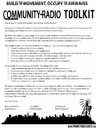Materials
Items:
- Prometheus Trifold Brochure
- Community Radio Postcard
- Get Radio! PSAs
- Community Radio Organizing Toolkit
- Prometheus Button for Partners
Prometheus Trifold Brochure
This trifold brochure tells readers how they can help spread the word about community radio, how they can get support from us, what community radio is, the benefits of Low Power FM radio and how it can be integrated effectively into a multi-media hub. If you would like to print the brochure at a place like Kinkos, which may not accept .pdf format, contact us for the original file.
Community Radio Postcard
The postcard is meant to be double sided, but each side is a different file. The files are stored as PDF format in a .zip archive file. There are two versions, one version is the single postcard, the other is a full page. The full page consists of 4 postcards, which makes it easier and more economical to print.
Community Radio Organizer's Toolkit
The Community Radio Organization Toolkit is basically a template for groups to use for outreach towards starting a community radio station. Download the .ZIP archive file for both the .PDF format and the original InDesign editable file.
Get Radio! PSAs
To get the word out about this opportunity to apply, we've created PSAs so you can spread the word in your community. Choose one or all and give them some air time!
PSA 1:
Right click here to download
PSA 2: You are missing some Flash content that should appear here! Perhaps your browser cannot display it, or maybe it did not initialize correctly.
Right click here to download
PSA 3: You are missing some Flash content that should appear here! Perhaps your browser cannot display it, or maybe it did not initialize correctly.
Right click here to download
PSA 4: You are missing some Flash content that should appear here! Perhaps your browser cannot display it, or maybe it did not initialize correctly.
Right click here to download
Prometheus Partner Get on Air Web Button
This is a button that supporters and partners can put on their website to link to the Prometheus Start a Station page.
Click here to download the button, it's a Flash file so it requires extra code to make it display (directions are also included with the .SWF file.)
Getting the button to display is rather simple, just follow these quick instructions. The button will display on any computer that has Adobe Flash installed, which is necessary for most websites (like Youtube) so most, if not all computers will have it already installed. These instructions assume the reader has a basic knowledge of HTML.
Instructions:
-
Upload the .swf file to your website. Take note of its location because it will be needed for the code. Most websites use a directory similar to http://www.yourwebsitename.com/media/images. The location doesn't matter, just as long as you copy down the directory location.
-
Some Content Management Systems (CMS) or web development programs like Dreamweaver or Frontpage have the functionality to automatically embed Flash (.swf) files with the click of a button. If you use one of these, then use that instead of following the rest of these instructions.
-
If you don't use a CMS or web development software, scroll down to the code below and find the two highlighted texts. Paste in the directory of where you uploaded the .swf file, but maintain the text that says “/PRP-anim-ad.swf” at the end of the URL. Make sure the URL stays within the “quotation marks.” Also make sure that you paste the URL in BOTH highlighted areas. The line should look something like this:
<param name="movie" value="http://ww.websitename.com/media/images/PRP-anim-ad.swf" />
-
Copy and paste all of the code with your modifications to your website. It can be embedded anywhere in your site that accepts HTML code. Unless you use a CMS, you're done!
-
If you're using a CMS like Wordpress, Drupal, or Joomla!, some extra steps may be necessary to get the button to display. You can either paste the code directly into your template, or some CMSs allow you to create modules/nodes that display on your page(s). If you use a CMS to display the button, make sure that when you paste the code that you're NOT pasting into a rich-text editor, but rather plain HTML source code.
-
If you find that the button is too big for your website, it can easily be resized to whatever dimmensions you would prefer. To alter the size through the source code, find the lines that say "width="200 height=200" and change the values. It appears twice to ensure that the file displays properly in different browsers, so make sure you change the values in both locations of the code. You should also make sure that you keep the height and width the same values (like changing from 200x200 to 100x100 pixels.) The second line has the first reference to the dimmensions, and the line with the second highlighting also has the dimmensions code.
<object id="FlashID" classid="clsid:D27CDB6E-AE6D-11cf-96B8-444553540000" width="200" height="200"> and <object type="application/x-shockwave-flash" data="http://YOURURLHERE/PRP-anim-ad.swf" width="200" height="200">
Source Code:
<a href="/start_a_station"> <object _fcksavedurl="/start_a_station"> <object _fcksavedurl="/start_a_station"> <object _fcksavedurl="/start_a_station"> <object _fcksavedurl="/start_a_station"> <object _fcksavedurl="/start_a_station"> <object id="FlashID" classid="clsid:D27CDB6E-AE6D-11cf-96B8-444553540000" width="200" height="200"> <param name="movie" value="http://YOURURLHERE/PRP-anim-ad.swf" /><param name="quality" value="high" /> <param name="wmode" value="transparent" /> <param name="swfversion" value="9.0.45.0" /> <!-- Next object tag is for non-IE browsers. So hide it from IE using IECC. --> <!--[if !IE]>--> <object type="application/x-shockwave-flash" data="http://YOURURLHERE/PRP-anim-ad.swf" width="200" height="200"> <!--<![endif]--> <param name="quality" value="high" /> <param name="wmode" value="transparent" /> <param name="swfversion" value="9.0.45.0" /> <param name="expressinstall" value="Scripts/expressInstall.swf" /> </a> <!--[if !IE]>--> </object> <!--<![endif]--> </object> <script type="text/javascript"> swfobject.registerObject("FlashID"); </script>